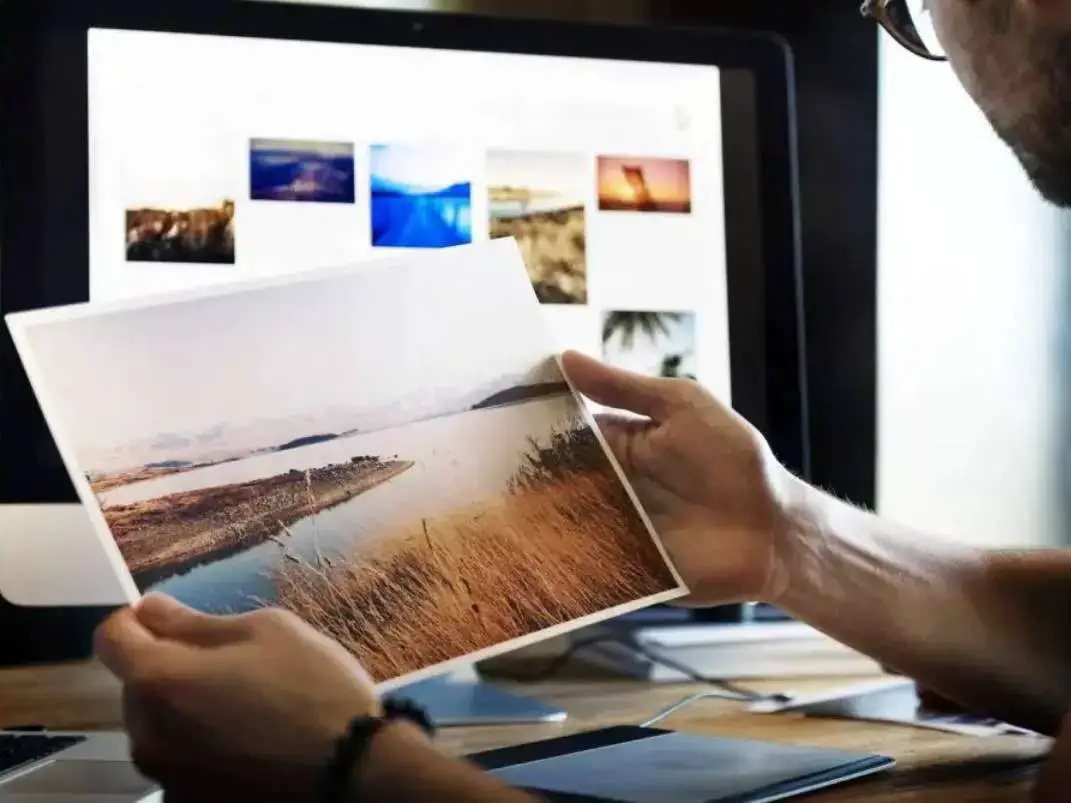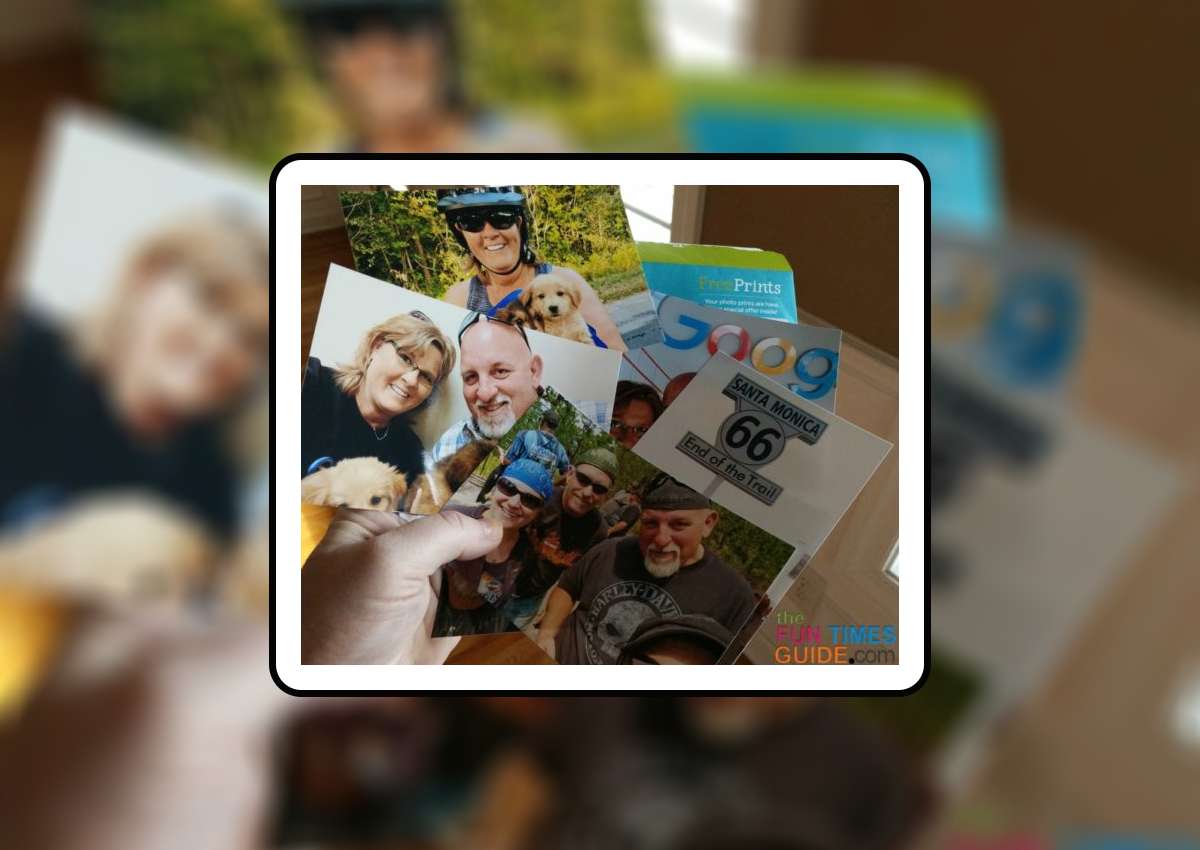**Subtitled: How To Avoid Digital Camera Newbie Mistakes**
**Subtitled: How To Avoid Digital Camera Newbie Mistakes**
Got a new digital camera?
Don’t have one yet, but you’re thinking of getting one?
Here are a few quick & easy things you’ll want to remember…
How To Take Crisp Photos Every Time
The biggest mistake that new digital camera users typically do is this: They forget to treat the shutter button as a focus guide.
Every single time you take a photograph with a digital camera, you must first pre-focus your shot by depressing the button HALFWAY first. Once you’ve locked on to your image, only THEN should you finish depressing the shutter button the rest of the way down to snap the photo.
Pre-focusing actualy “locks” the focus and yields the crispest, clearest photograph as a result.
Digital Zoom Explained
My best advice to you regarding “digital zoom” on your camera is: DON’T USE IT! Digital zoom only makes your photographs more grainy and less colorful.
It’s the same effect as opening a photograph in its actual size on your computer and then dragging the corners to make it bigger… There is only so much picture to begin with, so the more you try to make it bigger, the more dull and grainy it becomes. Digital zoom simply tries to “digitally” zoom in on your object while creating the least amount of distortion possible. Nevertheless… it DOESN’T work. Odds are you will never obtain a print-quality photograph when the digital zoom is utilized.
As a result, “optical zoom” is the only type of zoom you’re interested in on a digital camera. The more the better. If your camera has “digital zoom”, just remember to never zoom out so far that the digital zoom kicks on. Period.
Removing Images From Your Media Card
I have (mistakenly) done this, so take it from me… Do not ever use your digital camera’s “reformat memory card” button!
To remove images from the media card, choose your camera’s “erase all images” or “delete all images” button instead. Otherwise, your camera will create file names for all of your images starting over at number 001 again. As a result, you will have duplicate file names for different pictures on your hard drive — which could lead to problems down the road. Or, if you use a photo organizing program, unless your settings are set to avoid duplicates, the program could overwrite a newer image over an older one — if the file names (digital numbers) are the same.
On the rare occasion that you should ever need to reformat your media card, you can do so with your media card placed inside a card reader that’s hooked up to your computer.
Saving Digital Photos
This tip is a little more advanced…
For those who “edit” their photos using a photo editor or photo organization software program (even if it’s something as simple as “removing the redeye”): Do not save, then re-save (and God-forbid RE-save again!) photos as JPG’s!
Every time you save a photo as a JPEG (or any other compressed file format), you lose some of the digital data. To the naked eye, the process of saving photos in a compressed format strips some of the sharpness, color, and clarity out of the photo.
A JPEG is an approximation of your original image, sort of like a high-tech photocopy. And if you make changes to a JPEG–such as removing red-eye or cropping it–and save the file again, you’re just made a copy of a copy, further eroding the image quality. Source
The various file formats you could choose to save digital photos are (in order of highest quality): RAW, TIFF, GIF, JPG/JPEG. JPG’s are the most popular, however, because they take up the least amount of space on your hard drive while still yielding print-quality photos.
More Tips For New Digital Camera Owners
- Other Digital Camera Newbie Mistakes
- How To Turn Your Photos Into U.S. Postage Stamps
- A Review: Online Photo Sharing Services Compared
- Owners Of Digital Cameras Rate The Best & The Worst
- How To Get Digital Pictures From Your Camera To Your Computer
- Best Program For Storing & Organizing All Your Digital Photos
I'm a Photographer who's been documenting every moment of my life in pictures… for decades! I currently have 171,285 photos saved in 6,034 albums online (backed up in 3 different locations). Pet Photography and Travel Photography are my favorites — I'm always taking pictures of our dogs at home and of us on our multi-day motorcycle trips. When I'm not snapping photos, you can find me at the corner of Good News & Fun Times as publisher of The Fun Times Guide (32 fun & helpful websites).